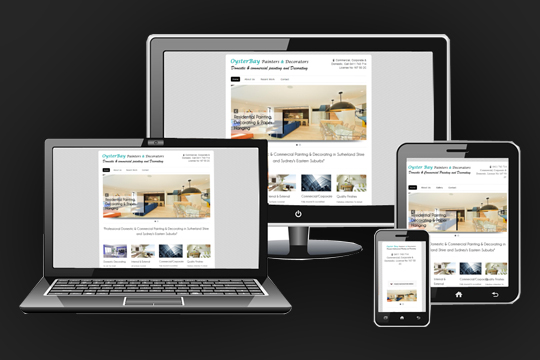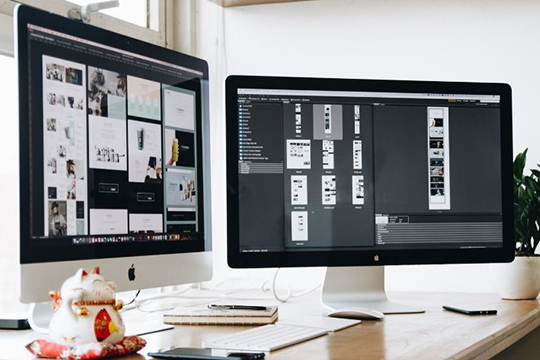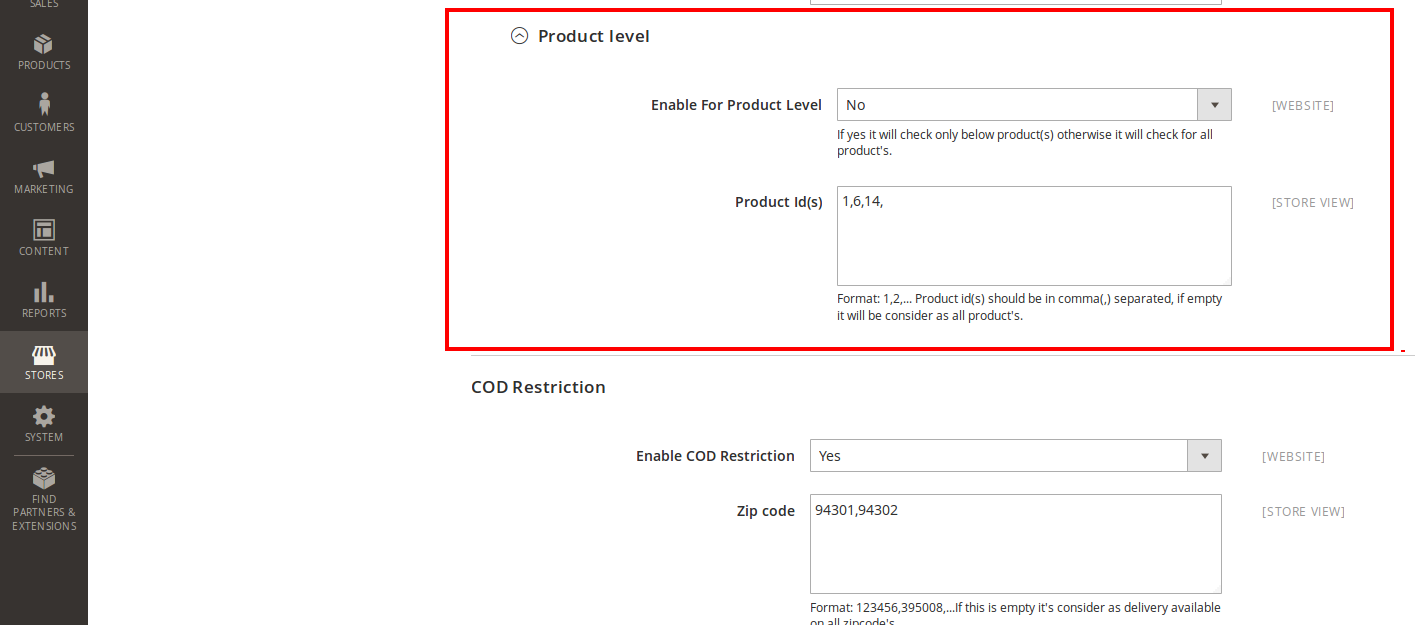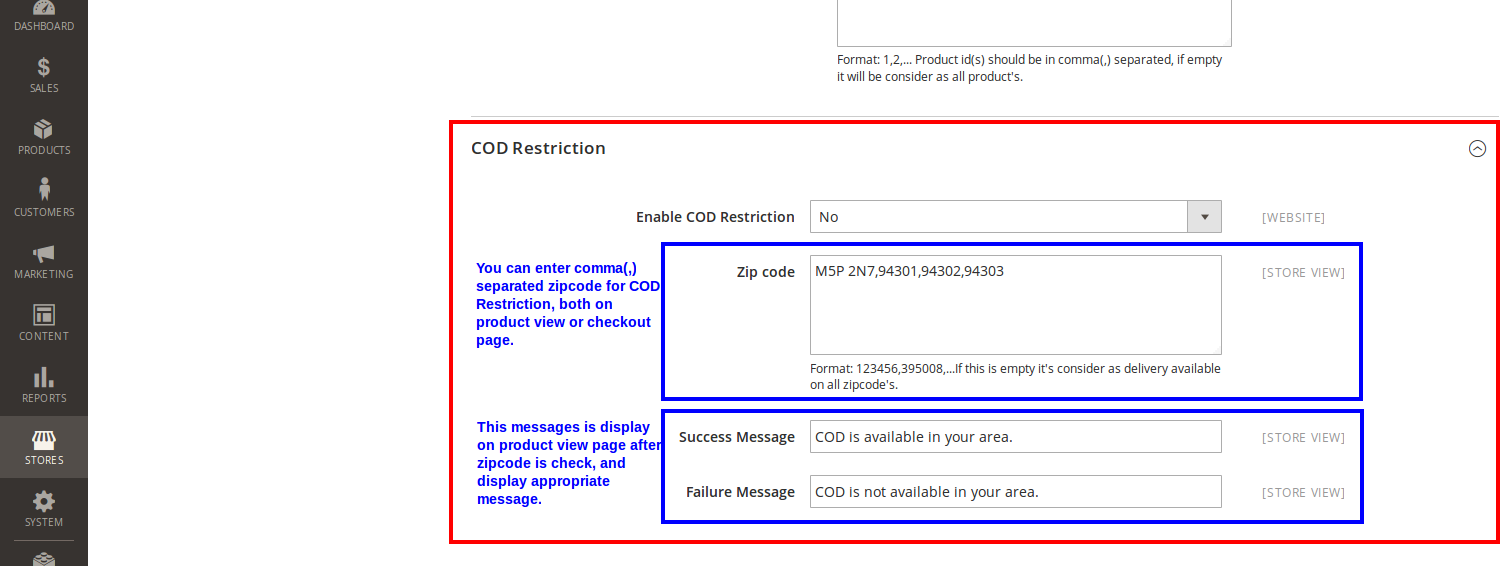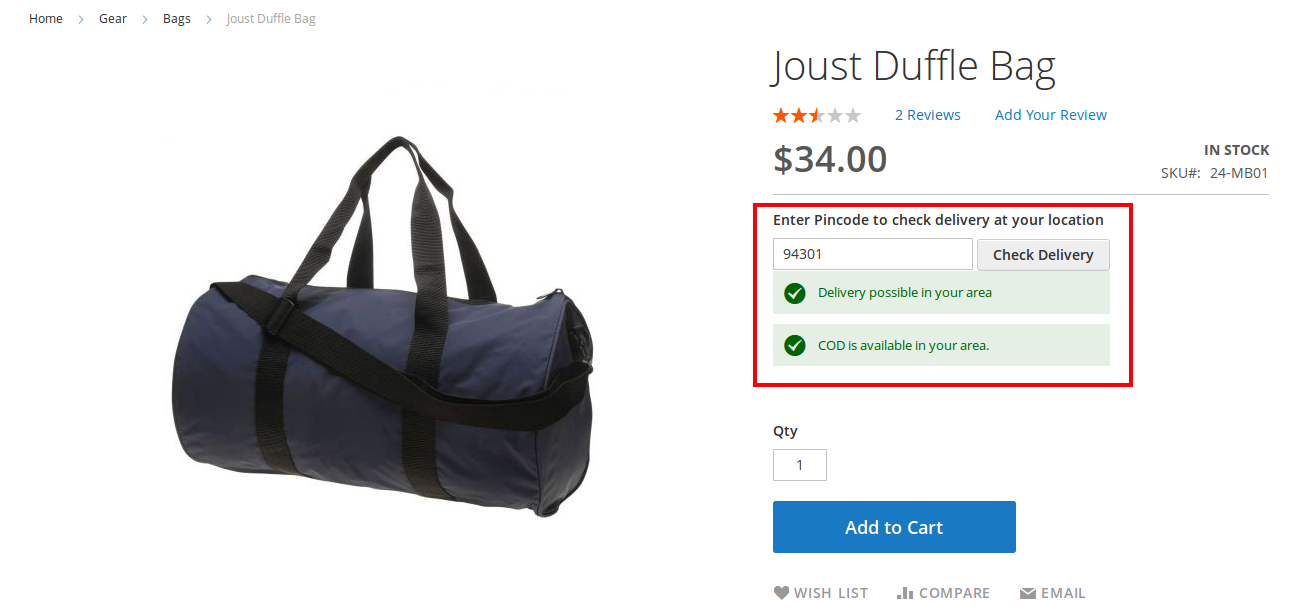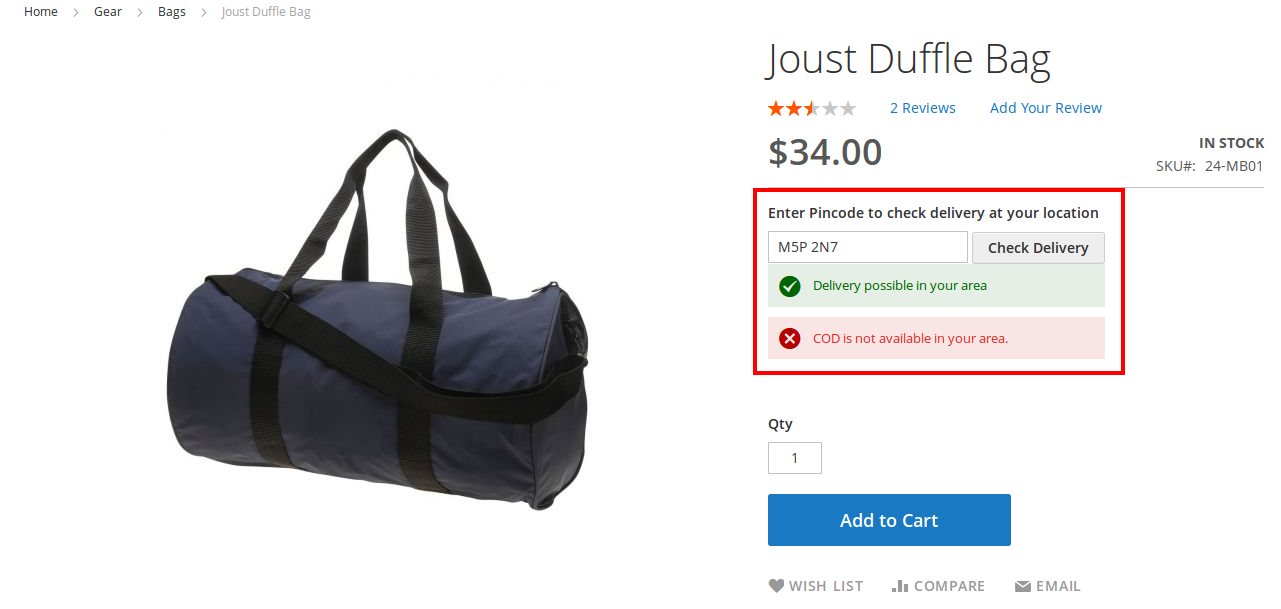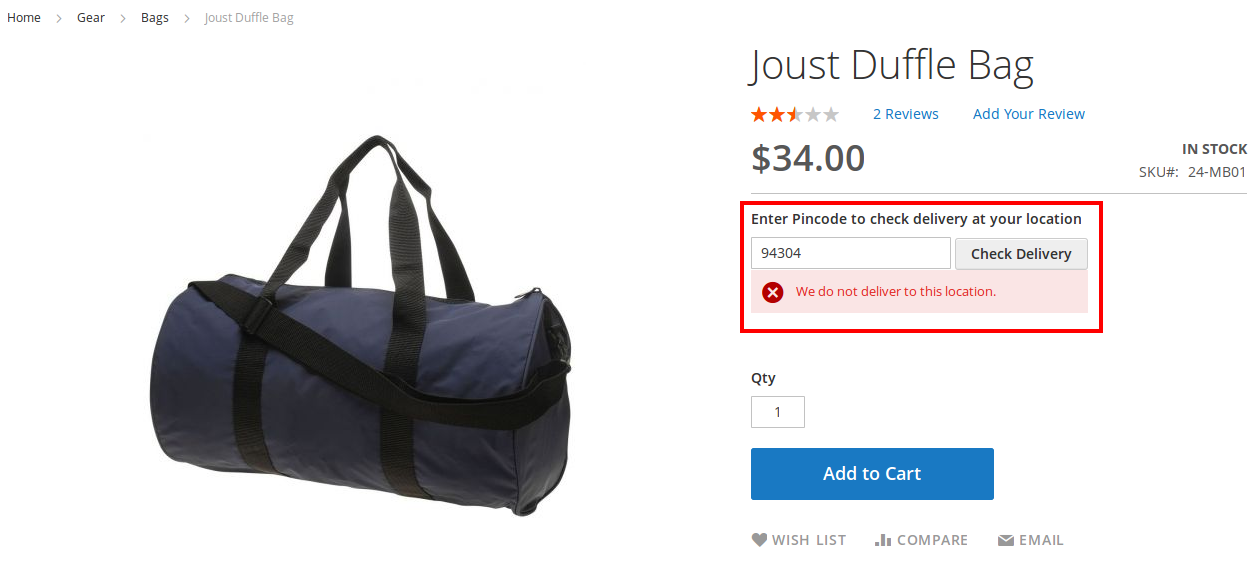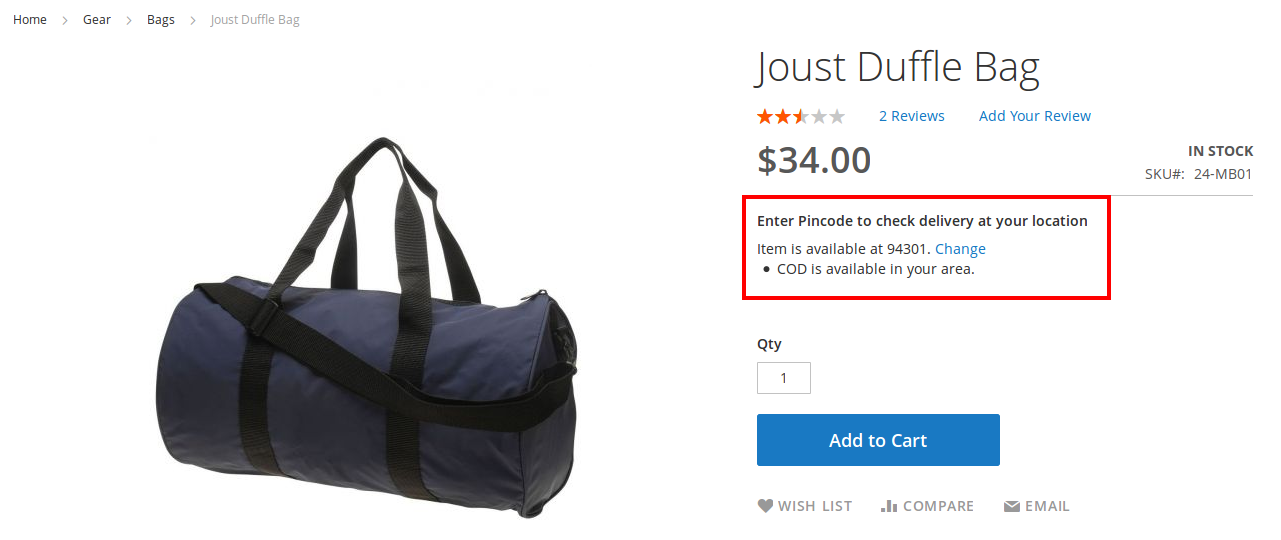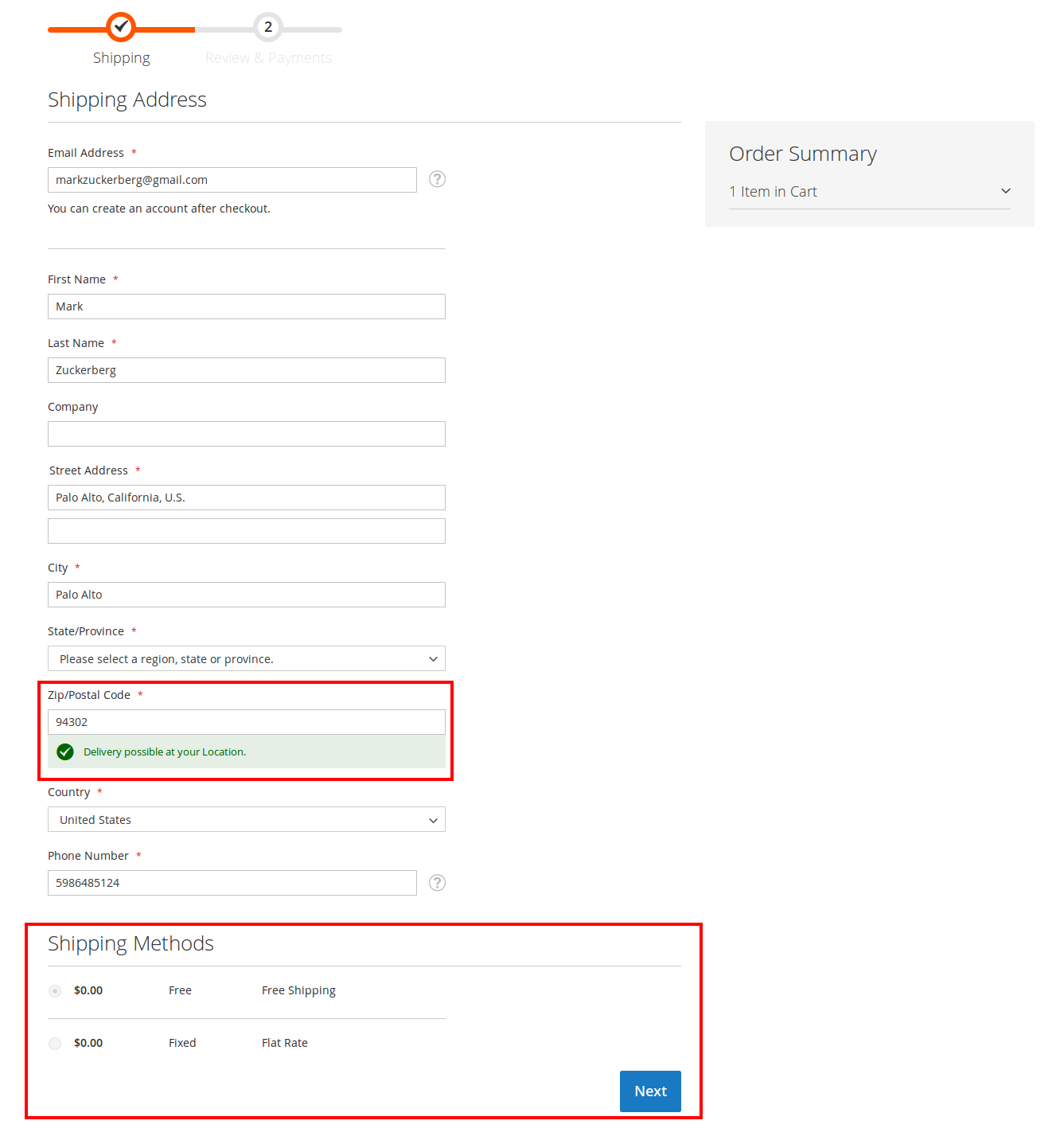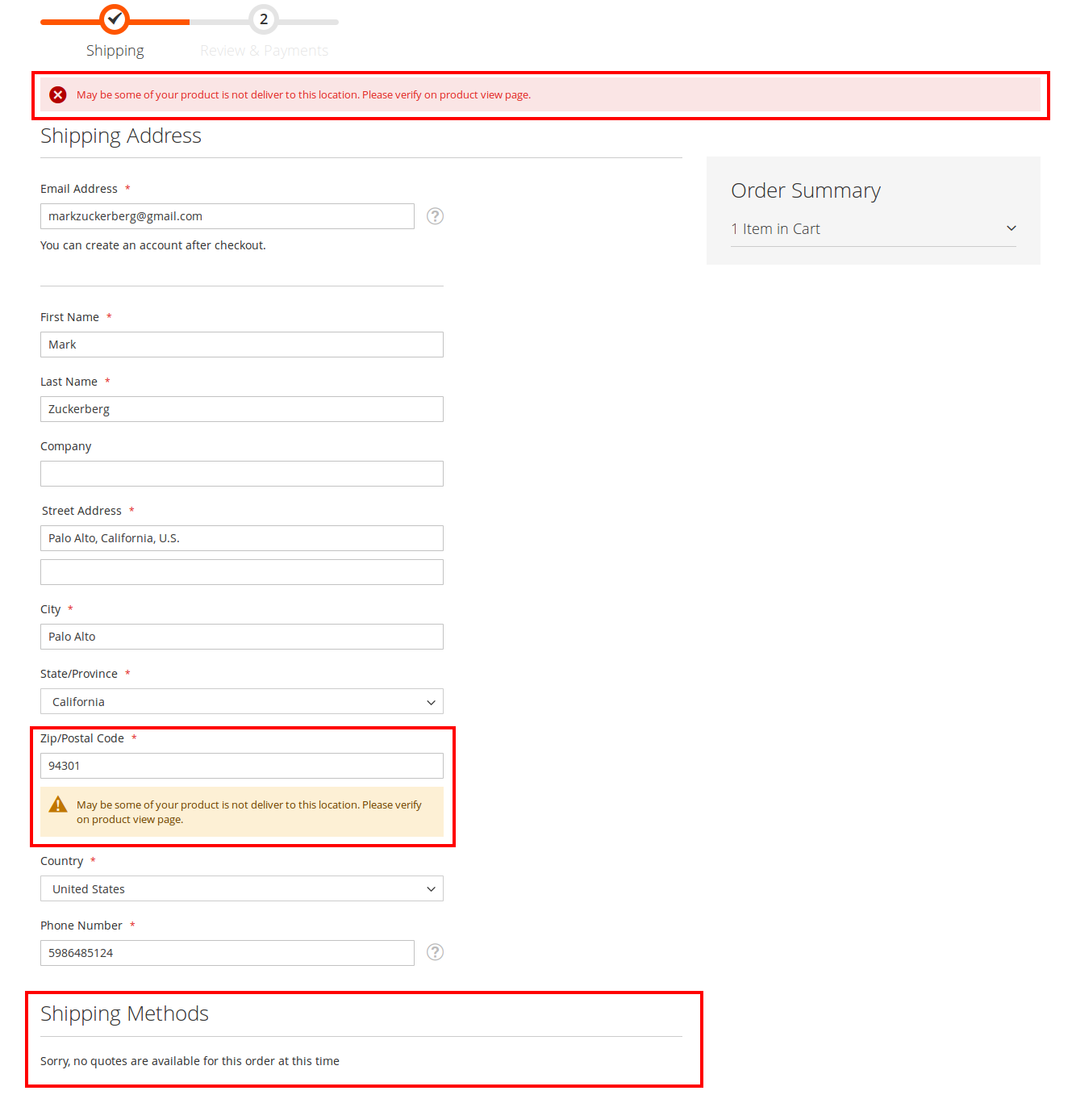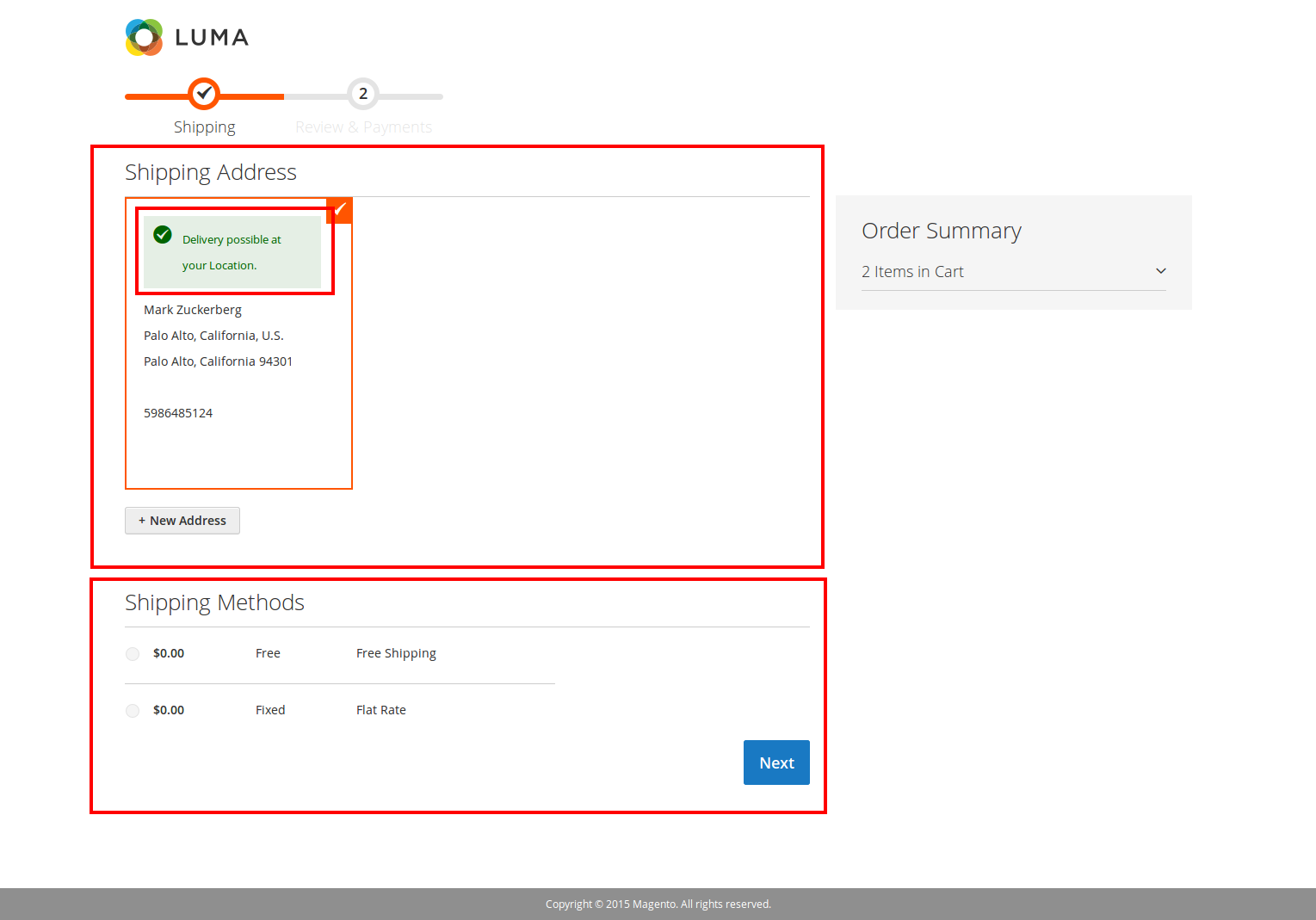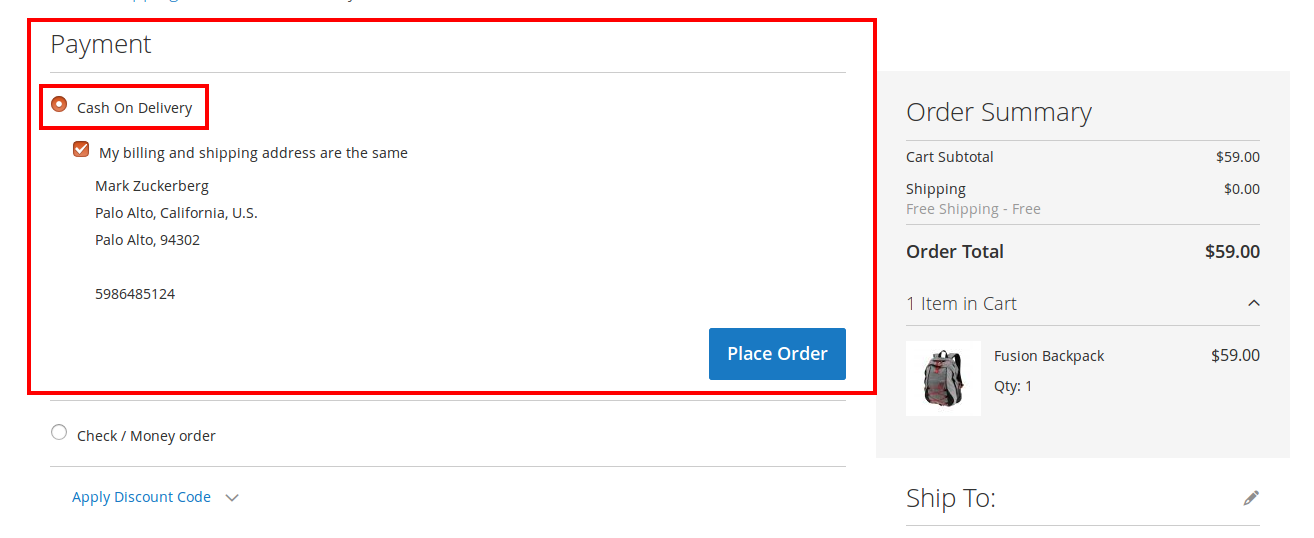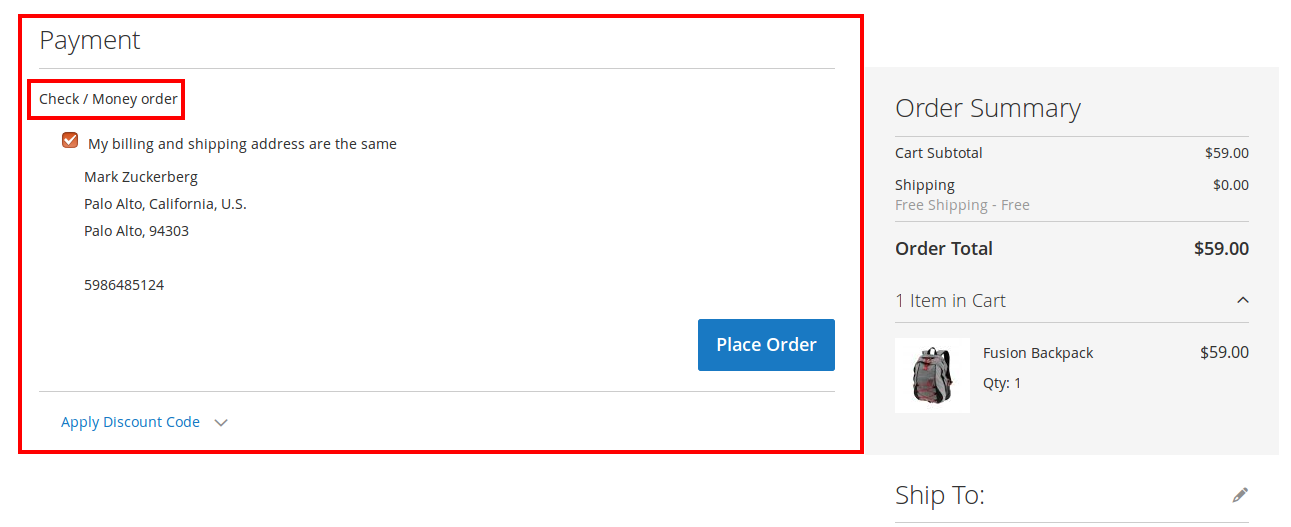About Restrict Shipping And COD
In many cases admin wants to have an option to restrict Cash On Delivery option for a specific location due to unavailability of service. This extension allows admin user to list down the Zip/Postal Code where product will not have Cash On Delivery option Same way admin can decide if the shipping service is available or not for a specific location by listing down the Zip/Postal Code. Even admin can enable this feature for complete store or for a set of products
Advance checking and restriction of Zip/Postal Code is a very useful feature in making the online shopping experience convenient. This feature allows user to know whether or not a product will be delivered at the user-desired location with or without Cash On Delivery. This feature facilitates customer to have better buying experience and enhances customer satisfaction.
This extension allows user to check product availability in its location by entering Zip/Postal Code of the location. If product is not available then extension gives appropriate message and does not allow customer to checkout. This extension facilitates you to restrict shipping & COD based on Zip/Postal Code. This extension also improve customer support to check their shipping facility using Zip/Postal Code.
- Allow Cash On Delivery for specific Zip/Postal Code.
- Allow shipping methods only for specific Zip/Postal Code.
- Check Cash On Delivery and shipping availability on the product details page.
- Retain last checked Zip/Postal Code in product details page using cookie.
- This module gives relaxation for customize Success/Failure message of service availability.
- It provide you to set different Zip/Postal Code for shipping and Cash On Delivery restriction.
- It provides shipping restriction for complete store or for a set of products.
Installation
Your magento 2 extensions can be installed in a few minutes by going through these following steps
Step 1: Download/purchase the extension
Step 2: Unzip the file in a temporary directory
Step 3: Paste “CheckDelivery” folder into MagentoRoot/app/code/Doyenhub directory.
Step 4: Disable the cache under System >> Cache Management
Step 5: Enter the following at the command line to setup extension:
bin/magento module:enable Doyenhub_CheckDelivery –clear-static-content
bin/magento setup:upgrade
bin/magento setup:di:compile
bin/magento setup:static-content:deploy
bin/magento indexer:reindex
Note: Clear the store cache, clear your browser cache, domain cookies, and refresh the page.
If you change theme from admin you have to remove pub/static and re-deploy pub/static.
Uninstallation
Enter the following at the command line to setup extension:
bin/magento module:disable Doyenhub_CheckDelivery –clear-static-content
bin/magento setup:upgrade
bin/magento setup:di:compile
bin/magento setup:static-content:deploy
User Manual
1. Go to, Store >> Configuration >> DOYENHUB >> Check Delivery Settings
-
Enabled Yes/No (Select ‘Yes’ to enable the extension)
2. Configure these extension settings as per your requirement
-
Display On Product Page Select ‘Yes’ If you want to display delivery availability check form on product view page. Available ZIP Code Enter delivery available zipcode(s) with comma(,) separated. Title Enter the text to be display for title of block on product view page. Text Placeholder Enter the text to be display for placeholder of textbox on product view page. Check Button Label Enter the text for display check button text on product view page. Change Button Label Enter the text for display change link text on product view page. Product Page Success Message Enter the text for display success message for product view page. Product Page Failure Message Enter the text for display error message for product view page. Product page Change Message Enter the text for display session message for product view page. Checkout Success Message Enter the text for display success message for checkout. Checkout Failure Message Enter the text for display error message for checkout.
3. Configure these extension settings, if you want to add zipcode validation only for some product id(s).
-
Product level Select ‘Yes’ to validate selected product(s) only. Product Id(s) Enter product id(s) with comma(,) separated to validate zip code.
4. Configure these extension settings, if you want to restrict COD (cash on delivery) payment method for some zipcodes.
-
Enable COD Restriction Yes/No (Select ‘Yes’ to enable the COD restriction) Zip code Enter COD available zip code(s) with comma(,) separated. Success Message Enter the text for display success message for product view page. Failure Message Enter the text for display error message for product view page.
You can enable/disable Check Delivery functionality as per your requirement.

By enabling this you can show the Check Delivery form on product view page.
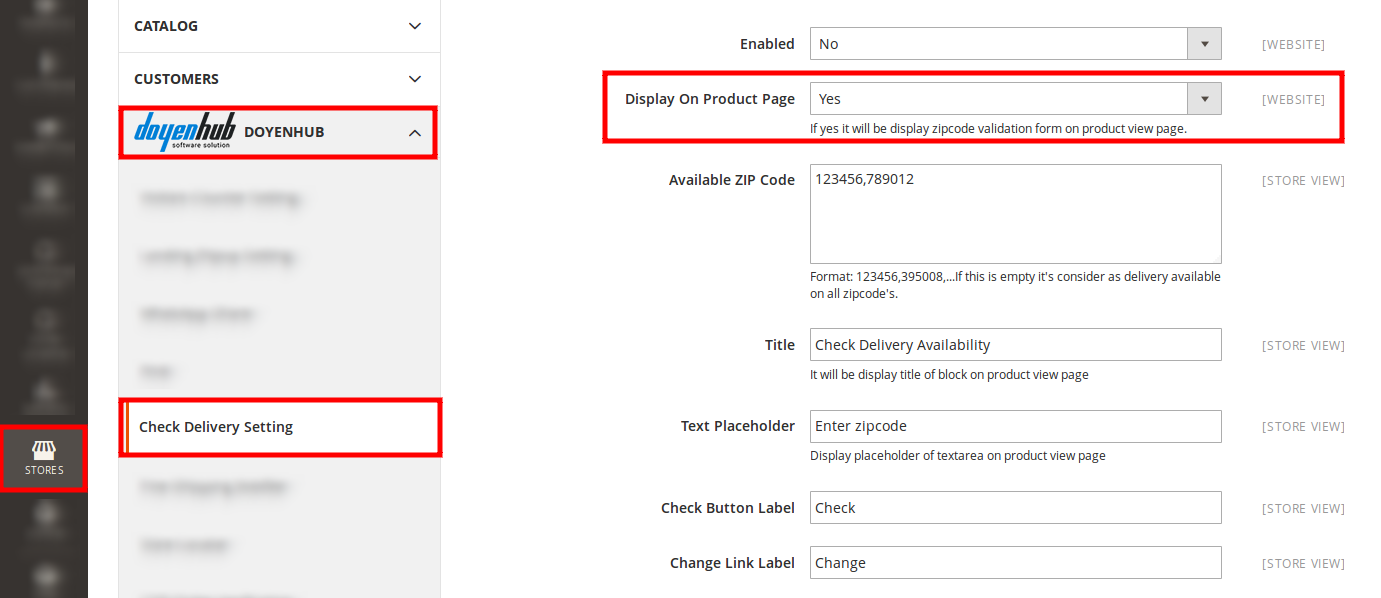
You can enter all delivery available zipcodes with comma(,) separated in below shown area. If this is empty it will be consider as delivery available for all zipcodes.
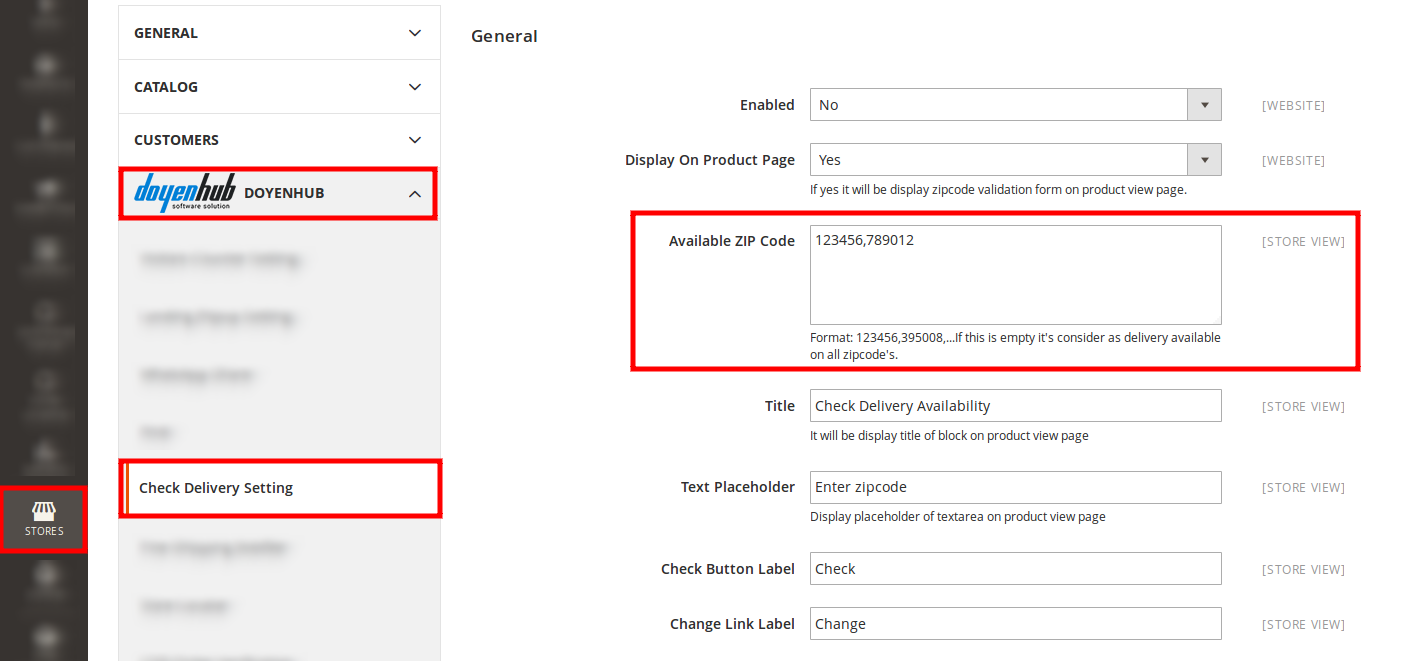
Configure these extension settings as per your requirement for product view page.
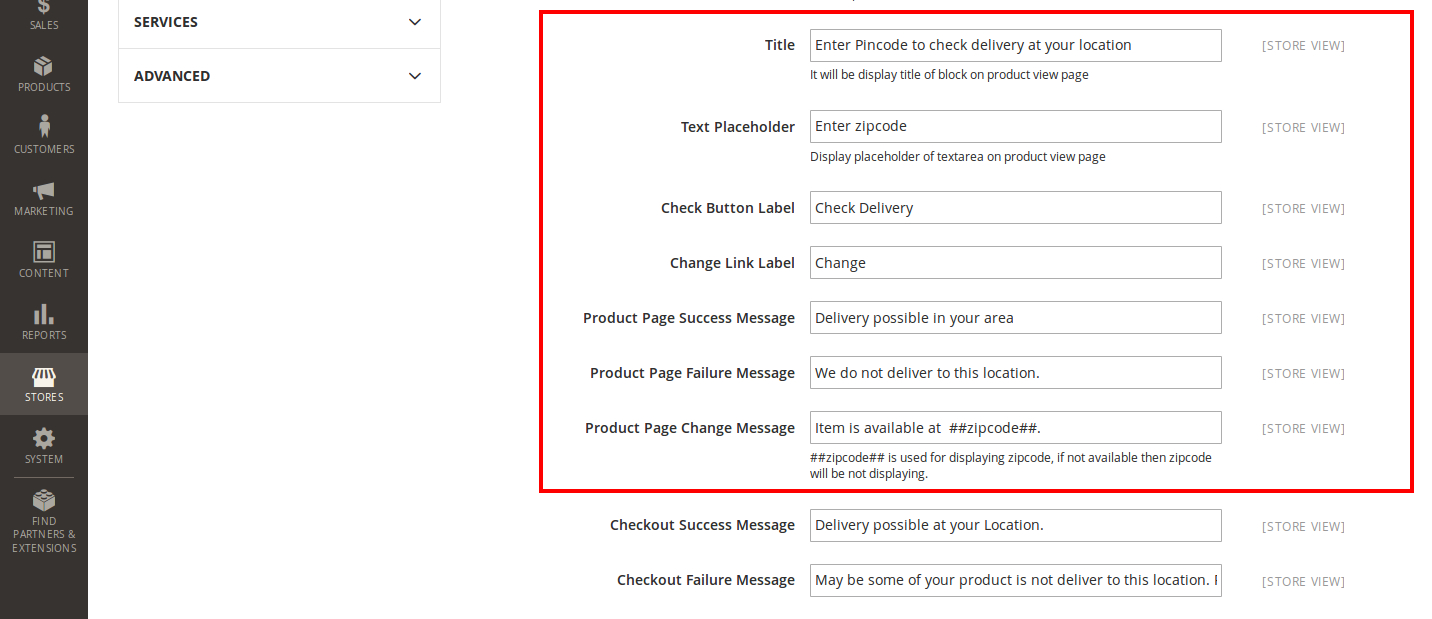
Configure these extension settings as per your requirement for checkout page.
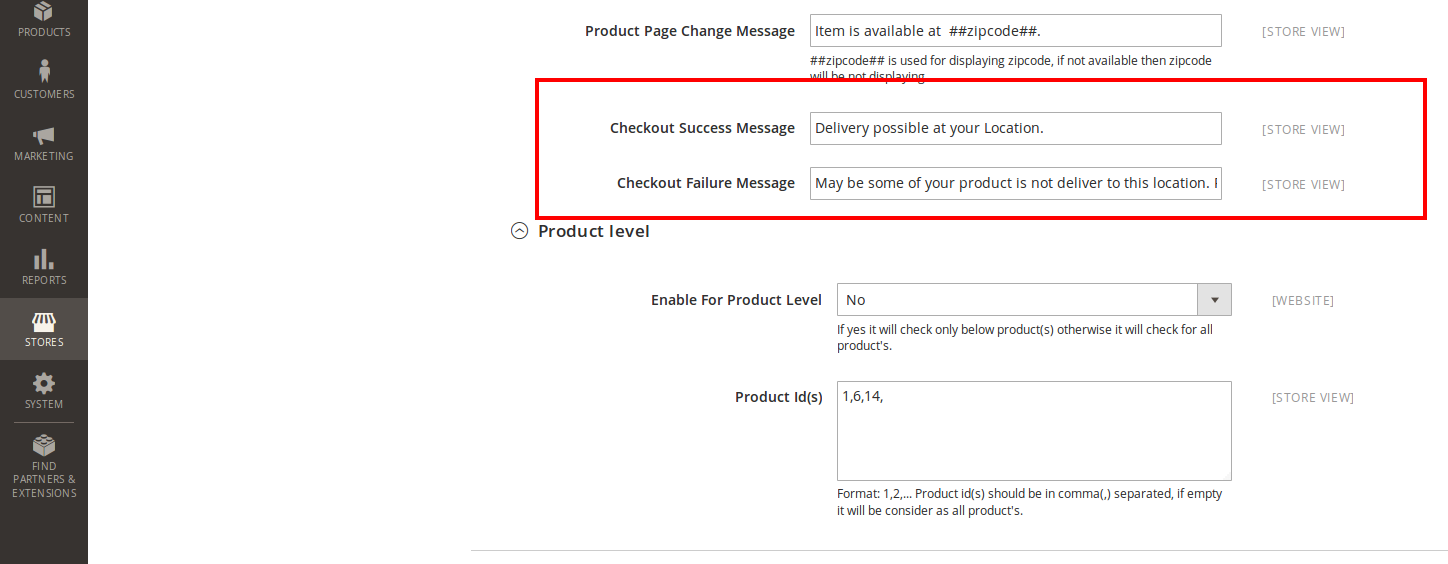
1. Product view page
If user has already entered a zipcode and that zipcode is valid for current product then we will show below message. You can change the section title, link text, and both message text from extension configuration.Note:
- When product level validation is enabled it will validate only those product, which product id(s) are defined in extension configuration. Rest of the products delivery will be available for all zipcodes.
- When product level validation is disabled it will validate all products with provided zipcodes.