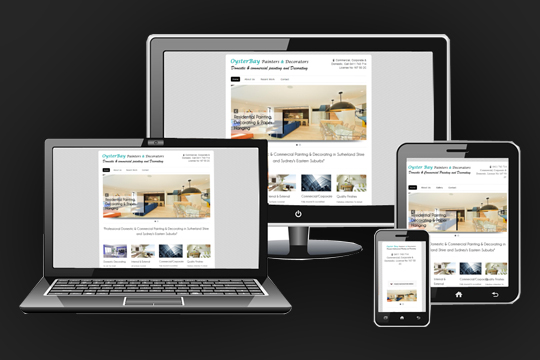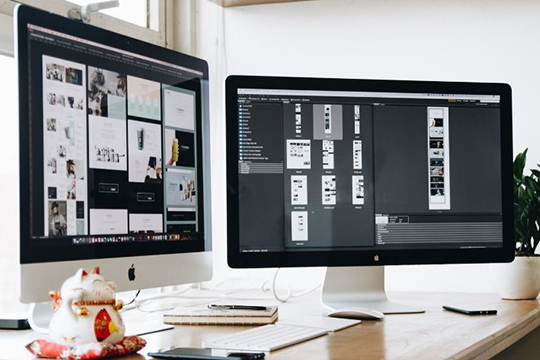Deep Linking Firebase: How to Implement Firebase Dynamic Links

What is Deep Linking Firebase?
Deep Linking Firebase is a technique that directs users straight to an app instead of a website or store. It allows users to reach specific in-app locations directly, saving time and enhancing the overall user experience.
You create deep links by using custom URL schemes (iOS Universal Links) or Android intent URLs. These links open the app if it is already installed, or they can guide users to particular pages or events within the app, aligning with your marketing campaigns.
Why is Deep Linking Firebase Important?
Deep Linking Firebase creates a smooth user journey, reducing churn and boosting the likelihood of an app install. By providing a direct path to your app, deep links simplify your marketing campaigns and improve the user experience.
For example, if you want to promote a new album, a Firebase deep link can take users directly to the in-app sample. This is more effective than just showing the album cover on a website.
Additionally, tracking Firebase deep linking campaigns gives you valuable insights into user interactions, conversion rates, and retention metrics.
Implementing Deep Linking Firebase with Firebase Dynamic Links
Firebase Dynamic Links work across multiple platforms, ensuring users have a consistent experience, whether they open your link on iOS, Android, or desktop browsers.
How Does Firebase Dynamic Links Work?
To create Firebase Dynamic Links, use the Firebase console, REST API, or the iOS/Android Builder APIs. These links send users to the appropriate content, depending on the platform and whether they have your app installed.
If a user doesn’t have the app, the system directs them to the Play Store or App Store to download it, and the app opens with the correct content once installed.
Custom Link Domains
You can create dynamic links using your own domain, or use Firebase’s free subdomain (page.link) for convenience. Custom domains help strengthen your brand’s identity.
Setting Up Firebase Dynamic Links in Your App
To implement Linking Firebase, follow these steps:
- Set up Firebase and the Dynamic Links SDK in your project.
- Create Dynamic Links using the console or programmatically.
- Handle Dynamic Links inside your app to direct users to the right in-app page.
Tracking Firebase Deep Linking Analytics
After integrating Firebase Dynamic Links, you can monitor their performance through the Firebase console. This allows you to track key data points, such as the success of your deep linking campaigns.
Creating Short Dynamic Links with REST API
To generate short Dynamic Links programmatically, use the Firebase Dynamic Links REST API. This makes it easy to shorten long links and incorporate them into your marketing efforts.
Example REST API Call:
POST https://firebasedynamiclinks.googleapis.com/v1/shortLinks?key=api_key
{
“longDynamicLink”: “https://example.page.link/?link=https://www.example.com/&apn=com.example.android&ibi=com.example.ios”
}
By following the outlined steps, you’ll be able to integrate deep linking into your Firebase-powered app seamlessly.
Conclusion
Incorporating Deep Linking Firebas into your app development strategy is a game-changer for enhancing user engagement and streamlining the user experience. By leveraging Firebase Dynamic Link, you ensure users are directed to the most relevant in-app content, whether or not your app is installed.
This not only simplifies the user journey but also increases the chances of app installs, retention, and conversions. Moreover, tracking and analyzing the performance of your deep linking campaigns provides valuable insights to fine-tune your marketing efforts and improve overall results.
By following the steps outlined above, you can effectively implement deep linking and drive better engagement, leading to stronger results for your app. Start leveraging the power of deep links today and watch your user experience soar!
Also Read – Why PHP Framework over CorePHP?