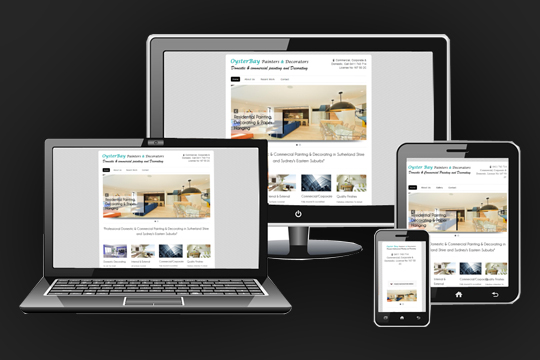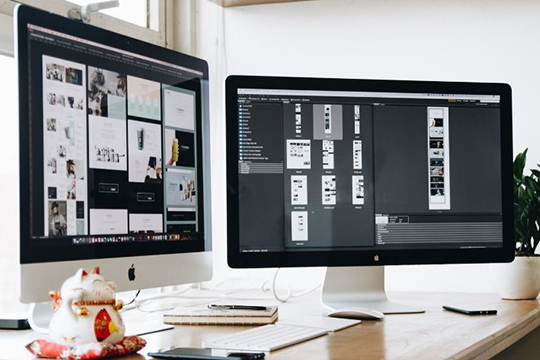How to Make Your WordPress Theme Retina-Ready
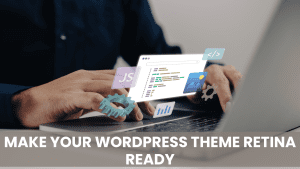
Is your WordPress website ready for high-resolution displays? With retina displays becoming the standard on phones, tablets, and laptops, ensuring your WordPress theme supports these crystal-clear screens is crucial for user experience.
Why Your WordPress Theme Needs Retina Support
Retina display support allows your website to serve high-resolution images to compatible devices, providing viewers with sharp, crisp visuals that enhance your site’s professional appearance.
Methods to Add Retina Support
1. Using WordPress Plugins
For regular WordPress users, these recommended plugins offer simple retina implementation:
- WP Retina 2x: Automated image optimization
- Retina Image Support: Simplified resolution management
2. Manual Implementation Guide
For developers wanting complete control, follow this step-by-step process to add retina support to any WordPress theme.
Step 1: Setting Up Retina.js
First, download the lightweight retina.js script from Imulus. Add this code to your functions.php:
add_action(‘wp_enqueue_scripts’, ‘retina_support_enqueue_scripts’);
function retina_support_enqueue_scripts() {
wp_enqueue_script(‘retina_js’, get_template_directory_uri() . ‘/js/retina.js’, ”, ”, true);
}
Step 2: Implementing High-Resolution Image Generation
Add these functions to automatically create retina-ready images:
add_filter(‘wp_generate_attachment_metadata’, ‘retina_support_attachment_meta’, 10, 2);
function retina_support_attachment_meta($metadata, $attachment_id) {
// [Previous code remains the same]
}
function retina_support_create_images($file, $width, $height, $crop = false) {
// [Previous code remains the same]
}
Step 3: Managing Retina Images
Implement proper cleanup with this function:
add_filter(‘delete_attachment’, ‘delete_retina_support_images’);
function delete_retina_support_images($attachment_id) {
// [Previous code remains the same]
}
Implementing on Existing WordPress Sites
Already have a live site? No problem! After implementing the code:
- Install the Regenerate Thumbnails plugin
- Run the plugin to create @2x versions of existing images
- Test your site on retina devices
Pro Tips for Retina Implementation
- Always optimize your @2x images for web performance
- Test across different devices and screen sizes
- Monitor your site’s loading speed after implementation
- Consider using lazy loading for better performance
Conclusion
Making your WordPress theme retina-ready is essential for modern web development. Whether you choose the plugin route or manual implementation, ensuring your site looks sharp on high-resolution displays will enhance user experience and maintain your site’s professional appearance.